Mail merge in Gmail is very useful to send personalized emails from your Gmail contacts list. Gmail is a Google product and it is for personal use only but you can also send it. Gmail has to send restrictions per day you only send 250 emails from the third party mass mail applications. So sending personalized mass mail from your a group of contacts is simple by using google sheets.

This mail merges in Gmail using google sheets is need some technical knowledge everyone can’t do, for this some good applications and Chrome extensions are available over the internet by using these applications you can do any mass mail and you can easily perform a mail merge in G suit, google apps, and Gmail inbox.
Mail Merge in Gmail step by step
Here is a very simple tutorial about how to do a mail merge with Gmail. The very first step is download free Gmail mail merge app from google add-ons download from below link.

This wonderful application was created by India famous professional blogger Amit Agarwal and his blog is https://www.labnol.org/
Step 1: Once you download the extension it will create a new spreadsheet and go to the Add-ons menu then select the Mail merge with attachments and select the Create new merge template. It will create new mail merge template for you and this template is flexible, you can edit any time.

Step 2: Now enter your contact detailed on the template directly like first name, second name and email address etc. and also import from your Google contacts for this have to create a group of contacts which you need to send. you can also attach files to audio, image and videos files from your google drive or from your computer.
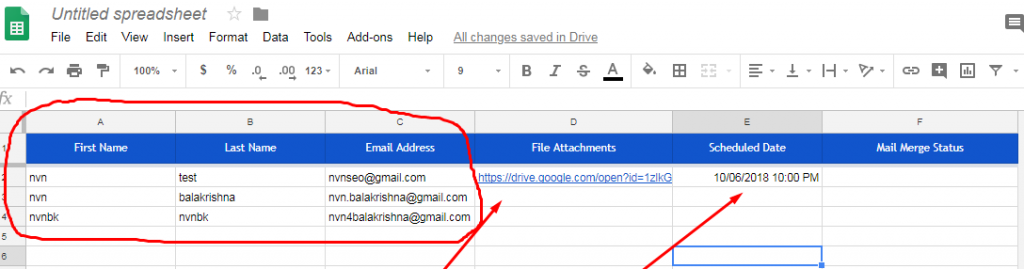
Step 3: If you scheduled the email you can enter the date and time in a respective column in the template. After filling the template you have to compose the draft message in Gmail it will act like a default email template or you can also compose HTML email message in under menu Add-ons >> Mail merge with attachments>>Configure Mail merge menu.

Step 4: This probably final step for the Mail Merge in Gmail using google add-ons. Once you hit the Configure the mail merge a popup window will open you have to fill necessary fields like above image and hit the continue button and select the template type you want and send it. 
Top mail merge add-ons for Gmail & google drive
I thought you understand the complete mail merge in Gmail with above tutorial and illustrations. The above tutorial has basic features of mail merge if you want to send more, pro features like tracking, analytics, and follow-up etc. The following Apps will fulfil your requirements.
- Vocus.io
- ReplyUp.com
- SalesHandy
- contact monkey
- gmass
- autoCrat
- formMule
- Yet Another Mail Merge
1.Vocus.io:
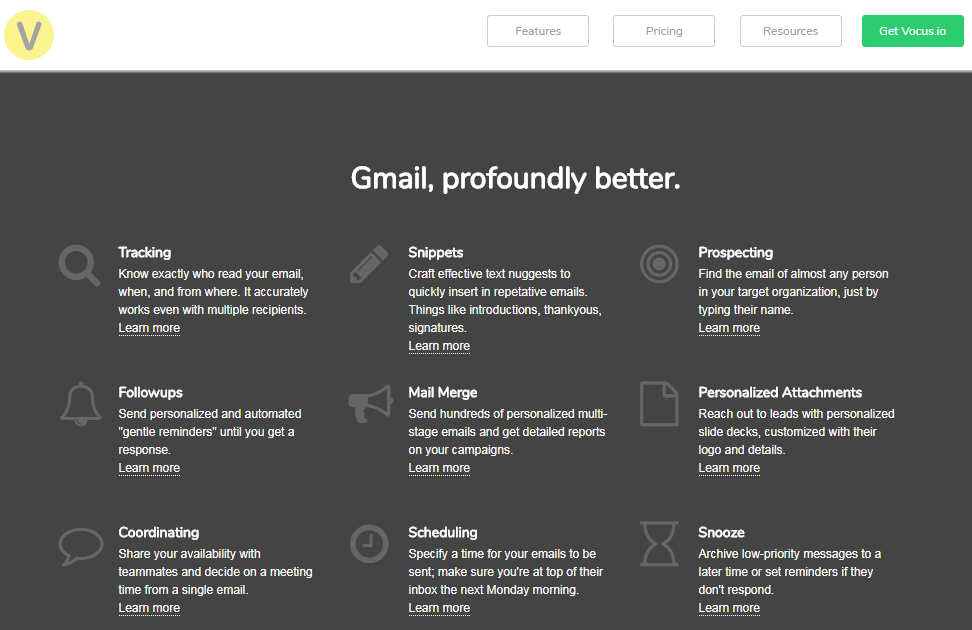
This an advanced tool for sending mass mail in Gmail and it is a google extension avilable in google web store. Vocus.io have a great tracking system it will tell you who, when, where, and how your email was opened. So if want the best mail merge in Gmail this my first priority some cool features are below.
- Track email opens and link clicks, accurately
- Find any person’s email from their name
- Automate “gentle reminder” followups
- Schedule emails to be sent at the right time
- Launch multi-stage mail merge campaigns
- Integrate with Salesforce and other CRMs
- Templates, polls, snooze, and more
2.ReplyUp.com:

If want sends friendly follow up messages this the best choice to send bulk emails in Gmail and you can send emails from Gmail account or replyup.com. This tool is very smart it will automatically pause an email follow-up when someone replies. This tool very useful for startup companies for follow-up of their employees, meeting intimations and send event reminders etc, and you can also schedule your email follow-ups.
- Send email follow-ups
- Schedule email follow-ups
- Track email follow-ups
- Personalize email follow-ups
- Send email follow-ups in bulk
3.SalesHandy:

SalesHandy is an all in one tool for email marketers and individuals and every tool has been included in it like email tracking, email open notifications and all. If you are not familiar with HTML email saleshandy comes with lots of free beautiful templates for free.
This mass mail tool helps you track your emails and send you a clear desktop notification. SalesHandy offering this tool for very low prices and the free version is also avilable for personal usage and some cool features are listed below for your information.
- Email Open Tracking
- Real Time Desktop Notification
- Email Scheduling
- Gmail / G Suite Integration
- Microsoft Outlook Integration
- SMTP Integration
- Attachment Tracking
- Email Templates
- Recent Activity Tracking
Get SalesHandy 14 Days Trial For All Plans
4.Contact monkey:
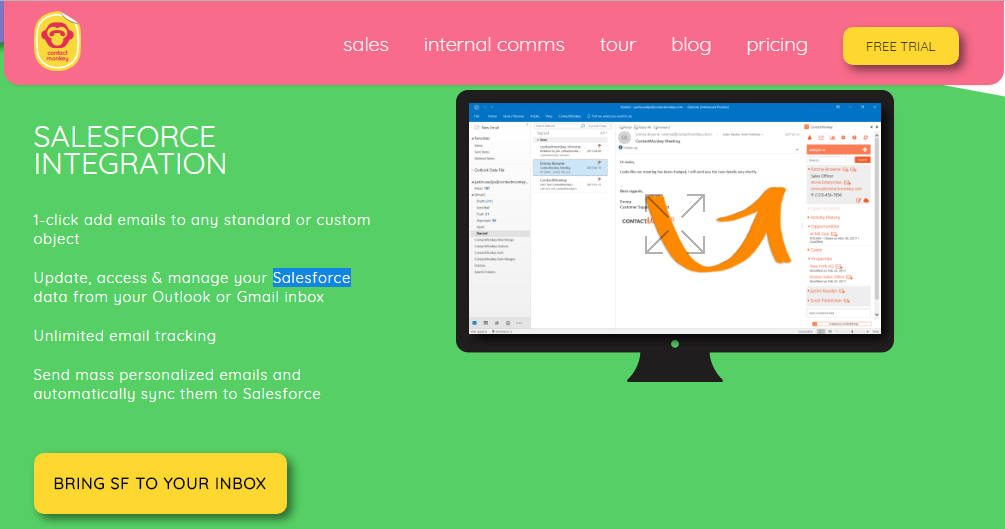
This contact monkey is the best tool for email marketers, Sales and Internal Communication professionals. It is also providing mail merge in Gmail and Outlook platforms. The interesting feature in this sales force integration it will help you to track all your sales and performance of your emails.
If you are an individual wants to send a personalised email with Gmail this tool will help you to send as per daily limits of the Gmail. If your professional online marketer this tool will suits your online business perfectly.
- Salesforce Integration
- Email Scheduling
- SMTP Integration
- Schedule, send and track all your employee emails
- Real-time desktop notifications
Conclusion:
The above article is according to my research over on internet for mail merge in Gmail and mass emails sending tool in online any why I thought this article is fulfilling your requirement. The above tutorial we discussed is very helpful in a Mail merge in Gmail and the tool was developed by Amit Agarwal from labnol.org.
You Can Also Read: